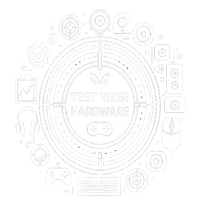Troubleshooting: Keyboard Keys Not Working
If some or all of your keyboard keys are not responding, try the following steps:
1. Verify the connection – Ensure the keyboard is properly connected to your computer via USB cable or wireless receiver.
2. Restart the system – A restart can clear temporary software conflicts and restore normal functionality.
3. Run the Windows troubleshooter – Use the built-in keyboard troubleshooter to automatically detect and fix common issues.
4. Update or reinstall drivers – Outdated or corrupted drivers can cause malfunctions. Check for updates or reinstall the keyboard driver.
5. Clean the keyboard – Remove dust, dirt, or debris that may be obstructing the keys.
6. Check for physical damage – Inspect the keyboard for stuck keys, broken switches, or signs of liquid damage.
Check if all keys on your keyboard are functioning correctly with our interactive tester.